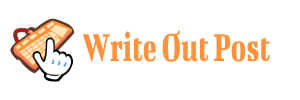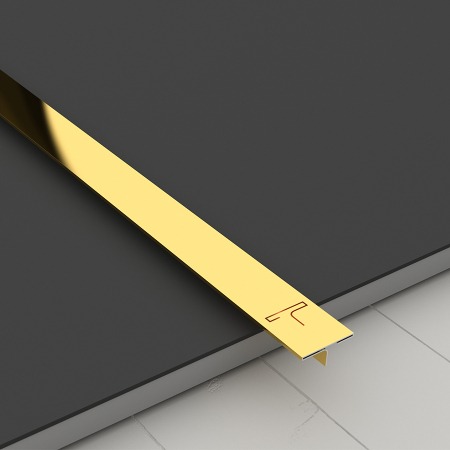Are you searching for the location of the general ledger in QuickBooks Desktop? Understanding where to find this crucial financial tool can streamline your accounting processes. Let’s explore step by step to locate the general ledger effortlessly.
1. QuickBooks Desktop
QuickBooks Desktop is a powerful accounting software used by businesses to manage their financial transactions, including the general ledger.
2. Importance of the General Ledger
The general ledger is the central repository for all financial transactions within your company. It provides a comprehensive overview of your accounts, making it essential for financial reporting and analysis.
3. Accessing QuickBooks Desktop
To locate the general ledger in QuickBooks Desktop, you first need to open the software on your computer.
4. Navigating to the Company Menu
Once QuickBooks Desktop is open, navigate to the “Company” menu located at the top of the screen.
5. Selecting Chart of Accounts
Within the “Company” menu, click on “Chart of Accounts.” This option allows you to view a list of all accounts set up in QuickBooks Desktop, including the general ledger accounts.
6. Identifying the General Ledger Account
In the Chart of Accounts window, look for an account labeled “General Ledger” or “GL.” This account serves as the primary ledger for recording all financial transactions.
7. Reviewing Account Details
You can double-click on the General Ledger account to view detailed information, such as transaction history, balances, and account settings.
8. Customizing the View
QuickBooks Desktop allows you to customize the view of your Chart of Accounts. You can adjust columns, sort accounts, and apply filters to focus on specific information.
9. Using Search Functionality
If you have a large number of accounts and struggle to locate the General Ledger account, utilize the search functionality within the Chart of Accounts window.
10. Accessing Reports
In addition to viewing the General Ledger account directly, you can generate various reports in QuickBooks Desktop that provide detailed financial information, including the general ledger.
11. Generating a General Ledger Report
To generate a General Ledger report, navigate to the “Reports” menu and select “Accountant & Taxes.” From there, choose “General Ledger” and customize the report settings as needed.
12. Viewing Transactions
The General Ledger report displays all transactions recorded in the selected accounting period, organized by account.
13. Exporting Reports
QuickBooks Desktop allows you to export reports, including the General Ledger report, in various formats such as PDF or Excel for further analysis or sharing.
14. Utilizing Keyboard Shortcuts
For faster navigation in QuickBooks Desktop, familiarize yourself with keyboard shortcuts that can help you quickly access the Chart of Accounts and other features.
15. Learning Resources
If you’re new to QuickBooks Desktop or need assistance navigating the software, consider exploring online tutorials, user guides, or seeking help from certified QuickBooks professionals.
16. QuickBooks Support
Intuit, the company behind QuickBooks, provides customer support services to assist users with software-related inquiries or technical issues.
17. Joining User Communities
Connect with other QuickBooks users through online forums or community groups where you can ask questions, share insights, and learn from experienced users.
18. Training and Certification
For in-depth knowledge of QuickBooks Desktop and accounting principles, consider enrolling in training courses or pursuing QuickBooks certification programs.
19. Importance of Accuracy
When working with the general ledger in QuickBooks Desktop, accuracy is paramount. Ensure that transactions are recorded correctly to maintain the integrity of your financial data.
20. Reconciling Accounts
Regularly reconcile your accounts in QuickBooks Desktop to ensure that the balances in the general ledger align with your bank statements and other financial records.
21. Backing Up Data
To safeguard your financial information, regularly back up your QuickBooks Desktop data to prevent data loss due to hardware failure or other unforeseen circumstances.
22. Reviewing Audit Trail
QuickBooks Desktop includes an audit trail feature that allows you to track changes made to transactions, providing an additional layer of security and accountability.
23. Seeking Professional Assistance
If you encounter difficulties locating or using the general ledger in QuickBooks Desktop, don’t hesitate to seek assistance from accounting professionals or QuickBooks experts.
24. Conclusion
Locating the general ledger in QuickBooks Desktop is essential for maintaining accurate financial records and facilitating effective financial management. By following the steps outlined in this guide and utilizing available resources, you can easily access and utilize the general ledger to support your business operations.
25. Continuous Learning
Stay updated with the latest features and best practices in QuickBooks Desktop to maximize its potential for your business growth and success. Keep learning and exploring new ways to leverage this powerful accounting software.